Few days ago I decided to join Hashnode for my blog columns. And as we do for everything I researched a bit about it and came to know we can set up the blog on Hashnode using our custom domain.
So, the next step was to find a reliable and cheap source to buy and get a domain registered to my choice.
After searching few names and talking to people I came to know about Namecheap. I went to their website and was amazed to see the cheap price of the domains they had to offer, goes with the name. Just an year ago I thought buying my own domain will cost me no less than $50-$100. But here I was looking at domains starting for a meagre $4 price points. After wandering around for a while I decide to buy my first domain from Namecheap itself. Next task is to decide a domain name, and trust me this is the most difficult part.
Some info about domain names, .com domains and .dev domains cost a little higher as compared to others like .me or .tech. So , its completely your choice depending on the money you want to spend.
Below I am sharing the step you can follow to built your namecheap domain within a few minutes.
- Visit Namecheap Website
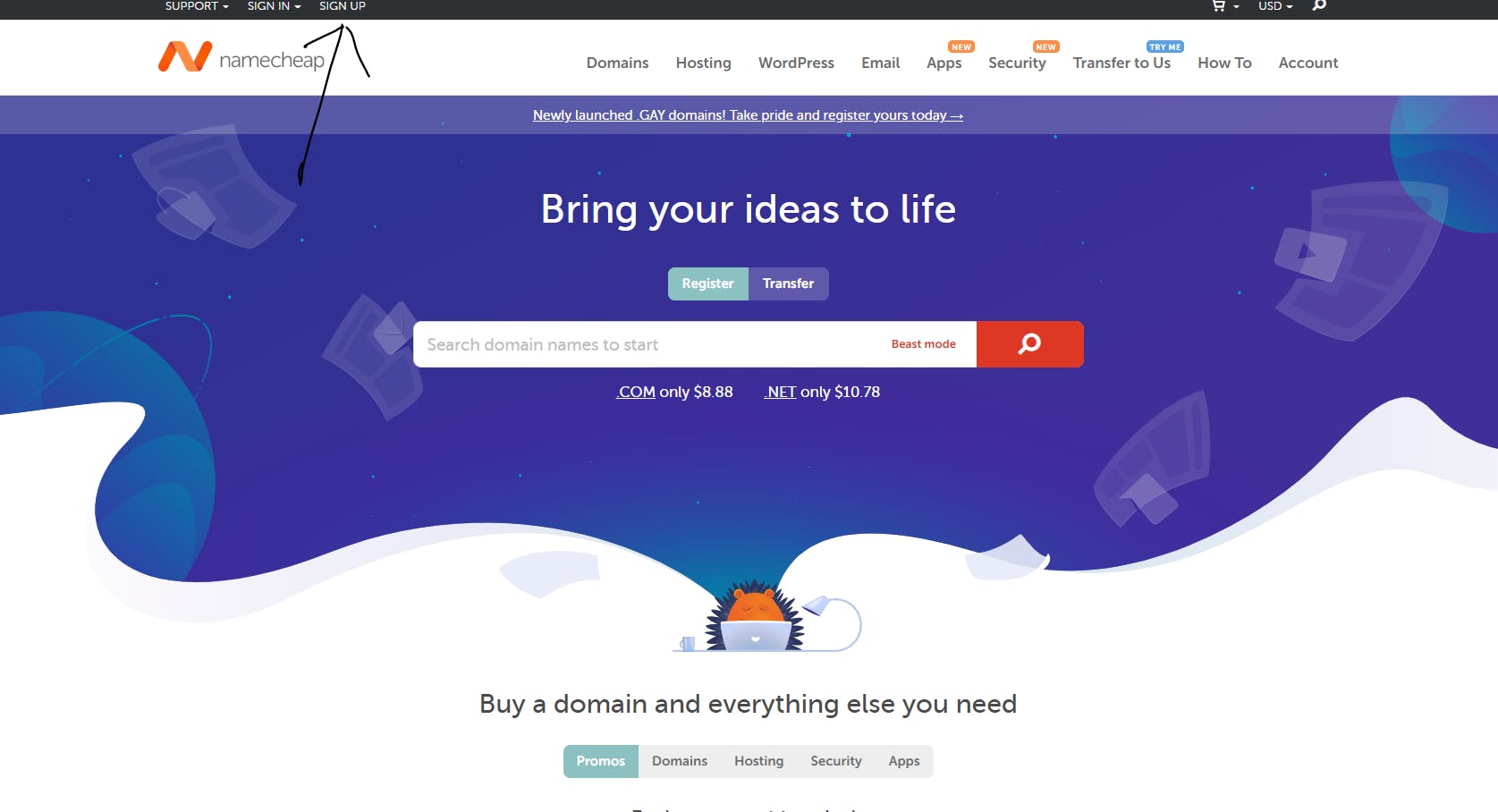 This is how the homepage looks like. Click on signup and after doing it, login and come back again to this homepage.
This is how the homepage looks like. Click on signup and after doing it, login and come back again to this homepage.
- Search the domain you want to buy. For example lets take abc.com, enter it in the field and click on search.
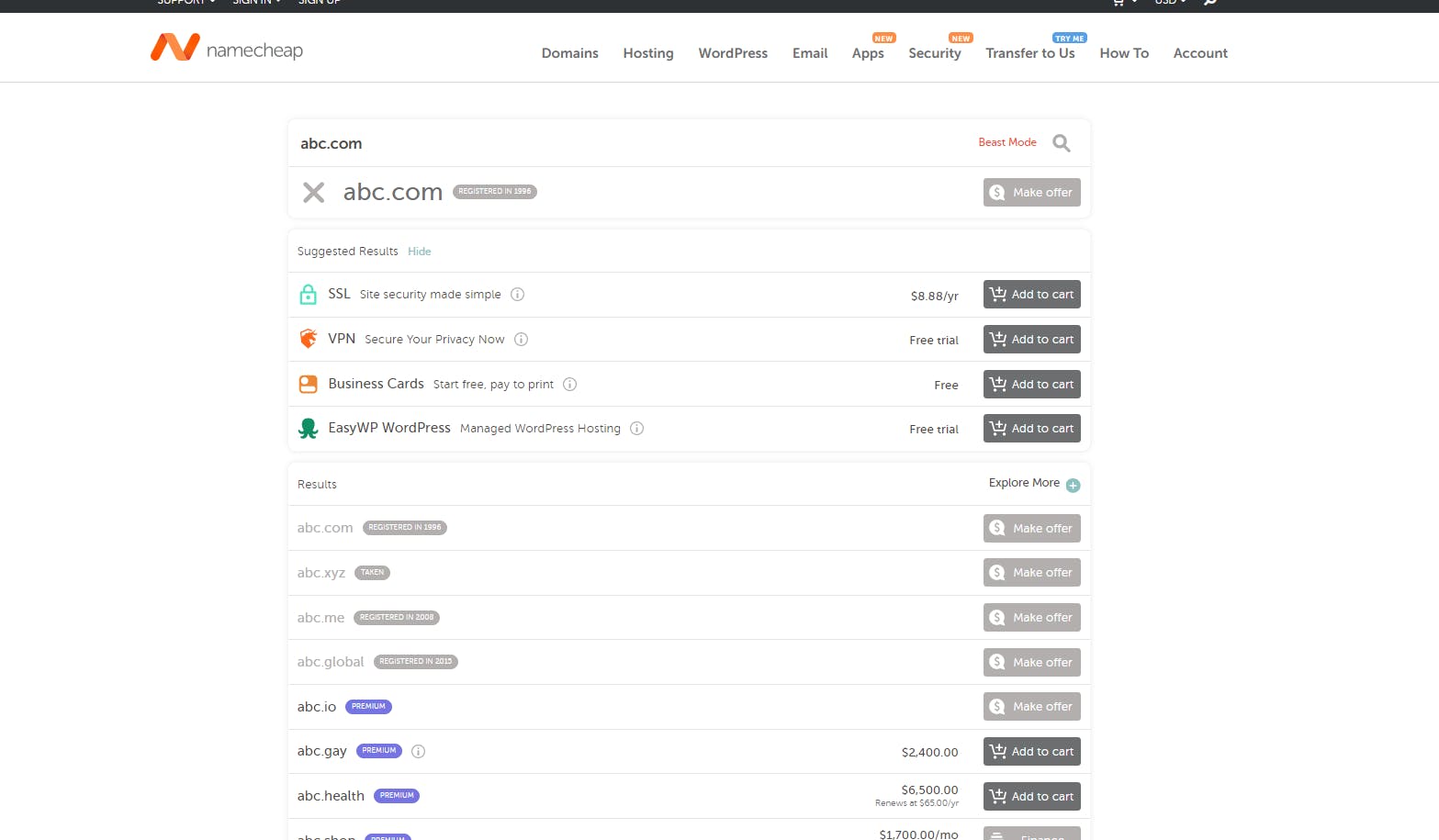 It will show whether the domain you want is available or not. If available just add to cart and proceed to checkout otherwise you need to change the name of your domain.
It will show whether the domain you want is available or not. If available just add to cart and proceed to checkout otherwise you need to change the name of your domain.
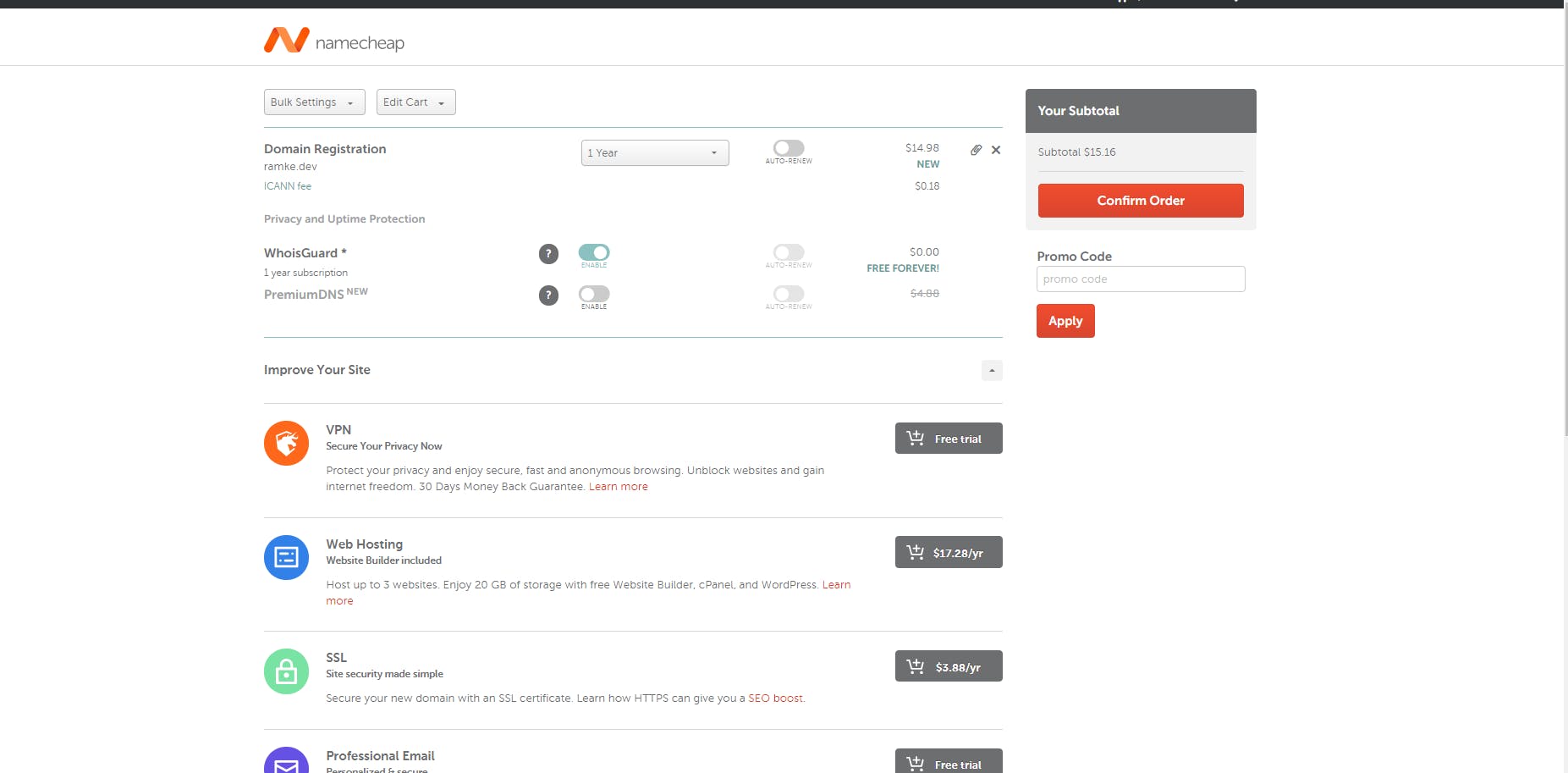
Keep in mind to enable WhoIsGuard as it is important for the security for your domain and private information plus, its free so no problem. Also you will have an option to buy a 1/2/3 year plan, its your choice, I would recommend go for 1 year at start.
After that just click on checkout and keep proceeding with the default settings till the payments page.
Select your preferred mode of payment, pay for it and that's it. Now you have your own domain.
You can find DNS and CNAME settings of your domain in the home page of your namecheap account where you will see the dashboard of the domain you just bought. Link it with your website or any other blog site and its done.
See, how simple and easy it was to get your domain. You can connect with me and ping me if you face any difficulty in buying the domain.
