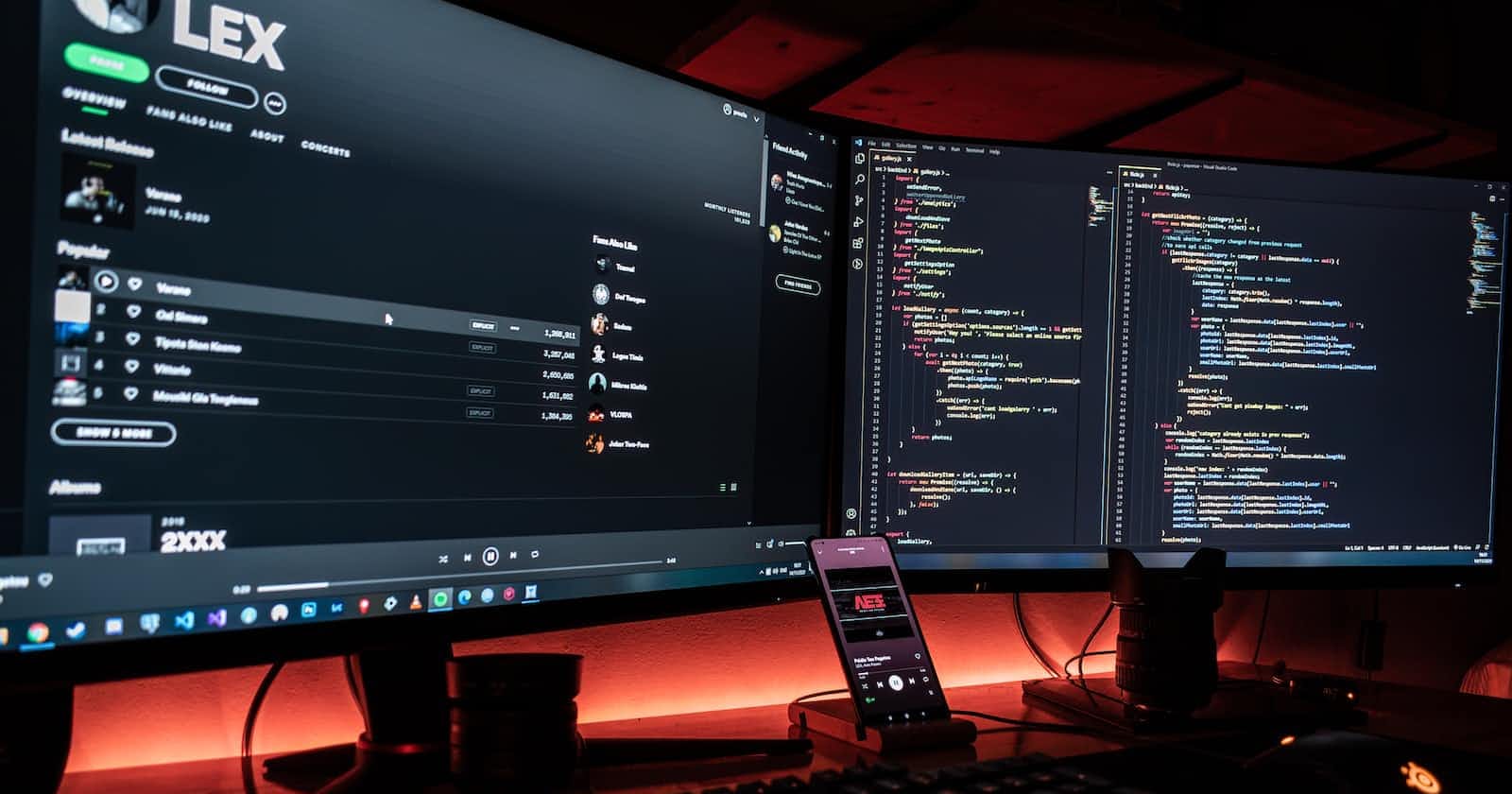Photo by Fotis Fotopoulos on Unsplash
Angular Pipe Customization: Building Your Own Data Transformers
Angular, equips developers with a multitude of tools to craft dynamic and data-driven web applications. Among these tools, Angular pipes stand out as a versatile feature for transforming and formatting data seamlessly. While Angular provides several built-in pipes for common transformations like date, currency, and uppercase, there are times when you need to create your custom pipes tailored to your application's specific requirements. In this beginner-friendly guide, we'll take you through the process of creating custom pipes in Angular, complete with detailed code examples and explanations.
Understanding Angular Pipes
Angular pipes are a fundamental concept that helps developers modify and format data in an Angular application's templates. They serve as simple and reusable functions, taking an input value and returning a transformed output. Built-in pipes provide common transformation functionalities, but the true power of custom pipes comes to the forefront when you need to cater to unique data formatting needs.
Setting Up Your Angular Project
Before we embark on creating custom pipes, let's ensure you have an Angular project ready to go. If you haven't already, initiate a new Angular project with the Angular CLI using the following commands:
npm install -g @angular/cli
ng new custom-pipes-app
This command sets up a new Angular project for you, complete with all the necessary files and dependencies.
Creating Your First Custom Pipe
Let's create our first custom pipe to illustrate the process. In this example, we'll craft a custom pipe called capitalize that capitalizes the first letter of a string.
Generate a Pipe: Utilize the Angular CLI to generate a new pipe, substituting
capitalizewith your chosen custom pipe's name.ng generate pipe capitalizeImplement the Pipe Logic: Open the generated
capitalize.pipe.tsfile and define the custom logic that capitalizes the first letter of a string.import { Pipe, PipeTransform } from '@angular/core'; @Pipe({ name: 'capitalize' }) export class CapitalizePipe implements PipeTransform { transform(value: string): string { if (!value) return value; // Handle null or undefined values return value.charAt(0).toUpperCase() + value.slice(1); } }Use Your Custom Pipe: You can now employ your custom
capitalizepipe in your component's template that isapp.component.htmlto capitalize text.{{ 'hello world' | capitalize }} <!-- Outputs "Hello world" -->
Using Parameters in Custom Pipes
Custom pipes can be made even more versatile by incorporating parameters. These parameters enable you to fine-tune your custom pipe's behavior. To add parameters to your custom pipe, follow these steps:
Define the parameters in your pipe class.
Utilize these parameters within the
transformmethod.
Here's an example of a custom pipe called addPrefix that adds a prefix to a string:
@Pipe({
name: 'addPrefix'
})
export class AddPrefixPipe implements PipeTransform {
transform(value: string, prefix: string): string {
if (!value) return value; // Handle null or undefined values
return prefix + value;
}
}
You can then use this custom pipe in your template like this:
{{ 'world' | addPrefix:'Hello, ' }} <!-- Outputs "Hello, world" -->
Chaining Multiple Pipes
Angular provides a convenient way to chain multiple pipes together, enabling you to perform sequential transformations. Simply apply one pipe after another in your template. Here's an example:
{{ someText | uppercase | slice:0:5 }}
In this instance, we first convert the text to uppercase and then extract the first five characters.
Optimizing Custom Pipes
Optimizing performance is crucial in web applications. Angular offers two types of pipes: pure and impure. Pure pipes are recalculated only when their input values change, while impure pipes are recalculated in every change detection cycle. To optimize your custom pipe's performance, make it pure by adding the pure: true property to the @Pipe decorator:
@Pipe({
name: 'myPurePipe',
pure: true
})
Testing Custom Pipes
Effective testing is a cornerstone of software development. Angular makes it straightforward to test your custom pipes using Jasmine and Karma. Here's a basic example of how to write a test for your custom pipe:
describe('CapitalizePipe', () => {
let pipe: CapitalizePipe;
beforeEach(() => {
pipe = new CapitalizePipe();
});
it('should capitalize the first letter of a string', () => {
const transformedValue = pipe.transform('hello world');
expect(transformedValue).toEqual('Hello world');
});
});
By following these guidelines, you can ensure that your custom pipes are not only functional but also reliable.
Conclusion
Custom pipes in Angular are an invaluable tool for data transformation and formatting. In this comprehensive guide, we've covered the process of creating custom pipes, utilizing parameters, chaining pipes together, optimizing for performance, and writing tests. Dive into the world of custom pipes and take your Angular development to the next level!