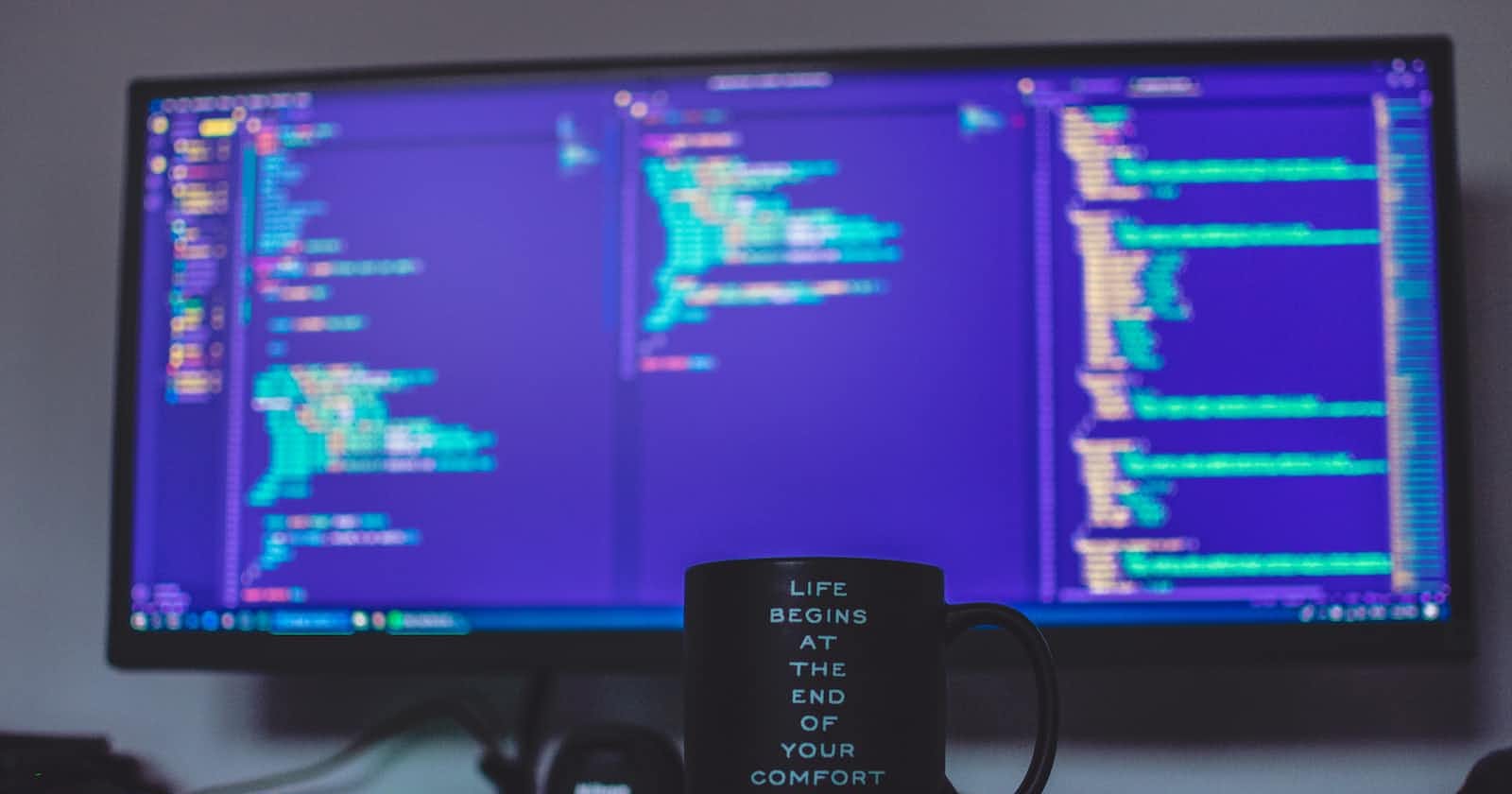Angular, a popular JavaScript framework, provides developers with powerful tools to create dynamic and interactive web applications. One of these essential tools is directives. In this blog post, we will dive deep into directives in Angular, explore their types, and provide code examples to demonstrate their usage.
What are Directives?
Directives are a way to extend HTML by attaching custom behaviours to DOM elements or creating new HTML elements. They are a crucial part of Angular's declarative approach to building user interfaces. With directives, you can manipulate the DOM, apply CSS styles, handle user input, and much more.
Types of Directives
Angular provides four types of directives:
Component Directives: These are the most common directives in Angular. Components are directives with templates. They encapsulate a part of the user interface and often have associated logic. They are used to create reusable UI components.
Attribute Directives: Attribute directives change the appearance or behaviour of an element, component, or another directive. They are typically applied as attributes on HTML elements. Examples include
ngClass,ngStyle, andngModel.Structural Directives: Structural directives modify the DOM structure by adding or removing elements. The most well-known structural directives are
ngIf,ngFor, andngSwitch.Custom Directives: Developers can create custom directives to extend Angular's functionality. Custom directives can be attribute directives, structural directives, or both. They are useful for encapsulating complex behaviours and making the code more modular.
Now, let's dive into some practical examples to understand how to use directives in Angular.
Example 1: Using ngIf Structural Directive
The ngIf directive is used to conditionally render elements based on a given expression.
<!-- app.component.html -->
<div *ngIf="isLoggedIn">
<p>Welcome, {{ username }}!</p>
</div>
// app.component.ts
import { Component } from '@angular/core';
@Component({
selector: 'app-root',
templateUrl: './app.component.html',
})
export class AppComponent {
isLoggedIn = true;
username = 'John';
}
In this example, the paragraph element will only be rendered if isLoggedIn is true.
Example 2: Creating a Custom Directive for Minimum Character Length
Imagine you want to ensure that user input in a text field meets a minimum character requirement. Angular's custom directives can help achieve this. Let's build a custom directive named appMinLength for this purpose.
Directive Creation
Here's how to create the appMinLength directive:
// min-length.directive.ts
import { Directive, Input, ElementRef, HostListener } from '@angular/core';
@Directive({
selector: '[appMinLength]',
})
export class MinLengthDirective {
@Input('appMinLength') minLength: number;
constructor(private el: ElementRef) {}
@HostListener('input') onInput() {
const inputValue: string = this.el.nativeElement.value;
if (inputValue.length < this.minLength) {
this.el.nativeElement.setCustomValidity(`Minimum length is ${this.minLength} characters.`);
} else {
this.el.nativeElement.setCustomValidity('');
}
}
}
Let's explain this directive step by step:
We define a custom directive called
MinLengthDirectivewith the selector[appMinLength], indicating that it will be used as an attribute on HTML elements.The
@Input('appMinLength') minLength: number;decorator allows us to pass the minimum length as an input to the directive. This length will be specified when using the directive in the template.In the constructor, we inject
ElementRef, giving us access to the DOM element to which the directive is applied.We use the
@HostListener('input')decorator to listen for theinputevent on the element. This event is triggered whenever the user types or deletes characters in the input field.Inside the
onInputmethod, we retrieve the current input value from the element.We compare the length of the input value to the specified
minLength. If the input length is less than the required minimum, we set a custom validity message usingsetCustomValidity. This message will be shown to the user, indicating the minimum character requirement.If the input length meets the minimum requirement, we clear the custom validity message.
Applying the Custom Directive
To use this custom directive in an Angular component's template, you can apply it as an attribute to an input field like this:
<!-- app.component.html -->
<input type="text" placeholder="Enter text" [appMinLength]="5" required>
In this example, we specify a minimum length of 5 characters for the input field. If the user attempts to submit the form with less than five characters, a validation error will appear, ensuring that the input meets the required minimum length.
Custom directives like this one allow you to enforce specific behaviours or constraints on elements, promoting consistency and usability in your Angular applications.
Example 3: Using ngFor Structural Directive
The ngFor directive is used to iterate over a collection and render elements for each item.
<!-- app.component.html -->
<ul>
<li *ngFor="let item of items">{{ item }}</li>
</ul>
// app.component.ts
import { Component } from '@angular/core';
@Component({
selector: 'app-root',
templateUrl: './app.component.html',
})
export class AppComponent {
items = ['Item 1', 'Item 2', 'Item 3'];
}
In this example, a list item will be generated for each element in the items array.
Conclusion
Angular directives are a powerful tool for building dynamic and interactive web applications. They allow you to manipulate the DOM, control the rendering of elements, and encapsulate reusable behaviour. By understanding and effectively using directives, you can create more maintainable and flexible Angular applications. Start experimenting with directives in your projects, and you'll discover their true potential.